Conference calls have so many uses that you’re probably taking part in one nearly every day. In fact, you probably have several different teleconferences on the go for different people and purposes. But with WHYPAY?, keeping on top of your teleconferencing commitments is simple and easy. You can easily schedule conference calls in your calendar, and guarantee you’re available and ready whenever a virtual meeting comes up.
At WHYPAY?, we firmly believe that teleconference providers should have their users’ best interests at heart. That’s why WHYPAY? doesn’t charge a penny for the service it provides, and why we think conferencing bridges must make their services easy to use. WHYPAY? certainly is: you can set up a conference call in a matter of seconds, and in just a couple more you’ll have it easily input into your calendar.
Setting up your conference call
The first thing to do, of course, is creating your free teleconference. This couldn’t be easier. You can either click this button here:
Create a FREE TeleconferenceOr just head to the WHYPAY? homepage and click Create a FREE Conference, as seen in the image below.
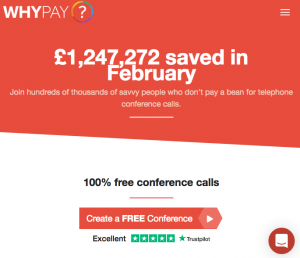
You’ll then be prompted to enter some basic information, so that we can pass on the details you need and remind you of the call – although if you schedule the conference call in your calendar, you won’t need the reminder! This step is very simple. All you need to know is your own details.
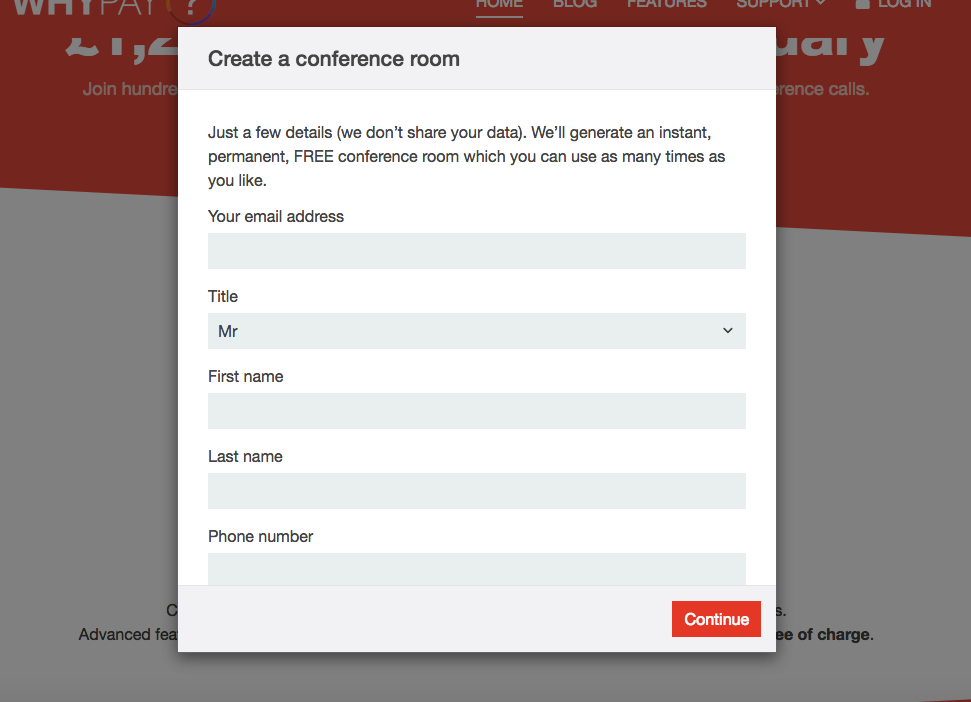
Once you’ve provided these, your virtual meeting room will be automatically created. Simple!
Tailoring your conference call
Now you can set up your call exactly how you want it, with a quick and easy editing tool provided by WHYPAY? and illustrated below.
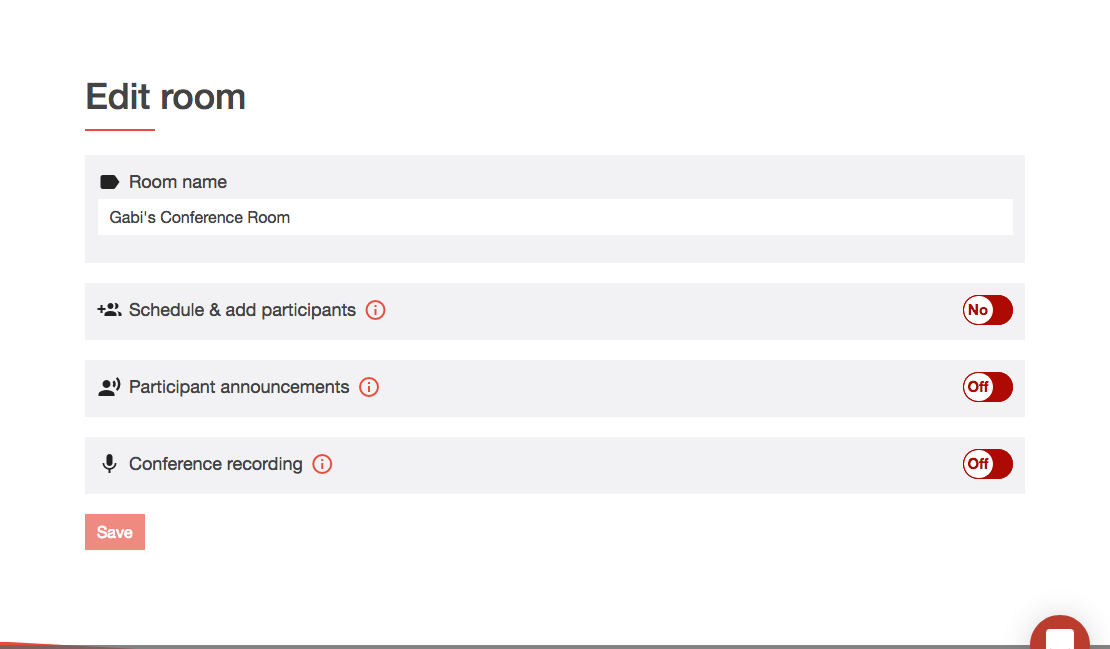
You can name it, so that you don’t ever get mixed up between different conference calls. Then you can enter the details of the people you want to invite, and schedule the conference call.
You can choose whether or not you want to turn on announcements when people join the call. That’s totally up to you; a lot of people like the added security of being sure exactly who’s in the call at any time. It also depends on the purpose of your call, though. If it’s an opportunity for a company like HSBC to invite all its customers or investors to hear about what’s happening, an interruption every time somebody joins is probably not ideal. Conference call recording is another good way to boost security, and has a whole load of other great benefits, too.
Schedule conference calls in your calendar
If you select Schedule & Add Participants, you’ll be taken to the next stage in getting your teleconferences safely planned and in the calendar.
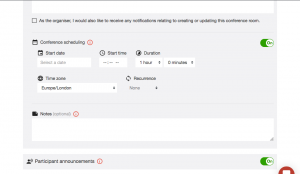
Put in the date, the time, and the length. You’ll also be asked to specify the time zone, which will be especially helpful considering how many travellers use conference calls, and the fact that international conference calling is possible with WHYPAY?.
Now to schedule the conference call in your calendar. Select the room that you want to schedule an audio meeting in, and enter the date and time at which you want it to take place. You can also input the desired duration below, and decide whether you want the participants to receive a calendar invite, too.
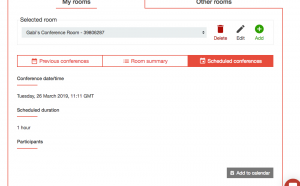
Next, just click Add to calendar at the bottom right-hand corner of the page. This will download an attachment, which will open up in your desired calendar application.
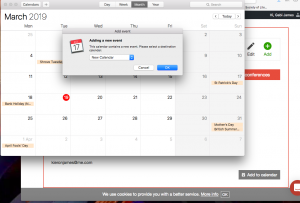
Simple, quick and easy! You’ll have all the access details you need in one place. When it’s time to join the call, you can have an alert come up on your phone, click it and be immediately able to just hit the dial-in number and join the conference call in seconds from your mobile. Or, if you prefer, you can also access the group phone call from a landline.
Create a FREE Teleconference