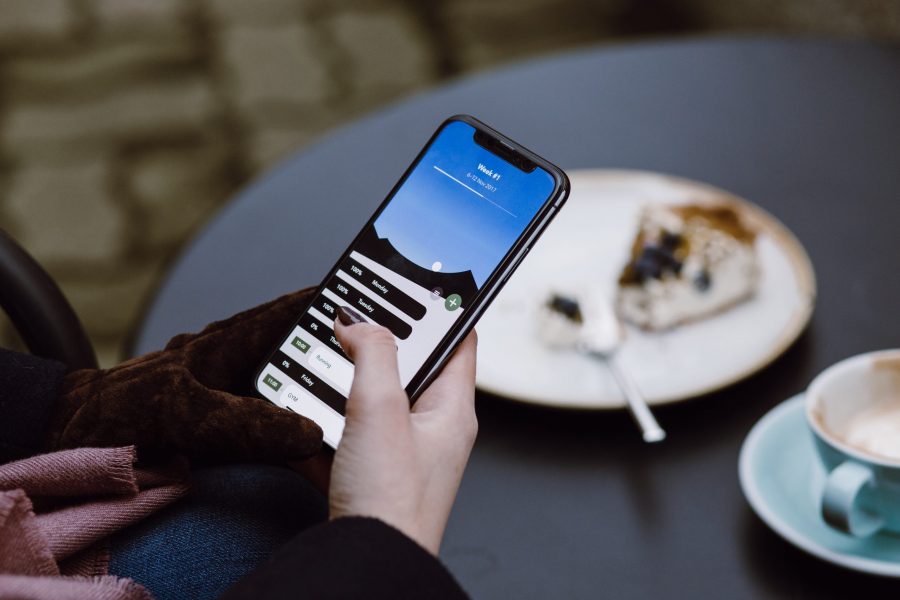Making an O2 conference call couldn’t be easier. You don’t need to worry about how to merge calls with O2, or any fiddly O2 conference call set-up. You don’t even need to worry about O2 conference call charges if you choose the right provider. Look for a conference call service like WHYPAY? which offers 03 dial-in numbers, and you can make O2 conference calls using your bundled minutes.
Conference calls have almost infinite uses. A lot of people might associate them just with the world of business. But this is a total misconception, and one which could mean missing out on the benefits conference calling offers outside of business. Part of the problem might be that people don’t realise how accessible conference calls can be, whether from an O2 mobile or any other network.
You don’t need special technology for an O2 conference call
People might hear words like ‘conference call’ and ‘teleconference’ and envisage a swanky conference call phone. But actually, you don’t need any specialist technology to conference call. With a teleconferencing bridge like WHYPAY? as your provider, you can set the whole thing up, and dial into the call, right from your mobile. Your guests will also be able to join from a mobile, or a landline if that’s more convenient to them. Even a payphone will work!
That’s because dialling into a WHYPAY? conference call is the same as placing any other kind of call. All you need is a functioning telephone with a keypad.
Why conference call from a mobile?
You might wonder why it matters if you can make a conference call from an O2 mobile or not. If conference calls are mainly for business, then surely you’d have a business phone, and your company would cover any teleconferencing costs.
But these are both misconceptions. Actually, a lot of people use their personal mobiles for work, whether all the time or only sometimes. Aside from that, conference calling is by no means only for the business world.
Conference calls aren’t just for the business world
Other professions also make great use of conference calls. In fact, conference calls for the NHS have saved huge amounts of money, which the organisation can put towards the really important work it does: treating patients.
Teleconferencing also helps charities maintain internal communication, and collaborate with other organisations.
Outside of people’s professions, they still make great use of conference calls. You can see this in the educational sector benefits too. Study groups become much less arduous if you can have them over the phone. Uni students can also stay in touch with friends and family with one weekly teleconference instead of garbled texts or multiple phone calls.
Teachers and tutors have found conference calls a great way to conduct lessons, too.
Even in the world of sports, teleconferencing has proved its worth. Likewise, music fans have felt its value, too, as when electronic band Tanlines previewed its album via conference call.
Of course, all of these great and creative uses wouldn’t be possible if conference calls weren’t easy and convenient to use. Not all sportspeople, musicians and doctors have a huge technical prowess when it comes to telecommunications technology. That’s why at WHYPAY?, we keep it simple. If you have a contract with O2 and you want to make the most of conference calling, in any area of your life, read on!
Make your account with WHYPAY?
The first step of making an O2 conference call is straightforward. As will become a recurring theme with WHYPAY?, it’s quick and easy too. To create your very own conference call room, accessible from an O2 mobile, you only need to make a WHYPAY? account. You can get started by clicking the button below.
Create a FREE TeleconferenceOtherwise, you can head to our homepage and hit ‘Create a FREE Conference’.
You really don’t need to give a lot of time or details. Some basic information is all it takes to get your O2 conference call set up. so we can give you the access information for your secure teleconferencing.
- Your title and name (so we know how to greet you in an email!).
- Your telephone number. It doesn’t have to be the O2 number you’ll be using to join the conference call – although it can be. It won’t be used for the conference call itself. If you choose to dial in from another phone, it doesn’t matter at all.
- An email address so we can send you the access details.
- Then just set your password, and you’re good to go.
Hopefully, you’ve noticed that absolutely no payment details are requested. That’s a pretty important detail. It should show you that when we say genuinely free conference calling, we mean genuinely free conference calling. We couldn’t charge you even if we wanted to (and we definitely don’t!).
Once you’ve made your account, your audio meeting room is yours to use as you wish. You’ll receive a dial-in number, a unique room code and a secure PIN needed to access the room. These are the three things you need to access your O2 conference call. You can do so at any time you wish.
Plan your conference call
As you’ll gather from the above, there’s no need to plan your O2 conference call ahead of time if you don’t want to. Each room is totally unique to its owner. That means with WHYPAY?, reservationless conference calling from an O2 mobile is a doddle.
If you know when you want to have your audio meeting and you’d like to get organised, we can help with that too. Scheduling a call is incredibly simple.
From your account dashboard, you simply navigate to your conference room. There, you can select to ‘Schedule a conference’. On this page, you can invite participants to the call. Simply input their email addresses. We’ll send out invitations, along with the PIN they’ll need to access your private conference room.
Select your start date and time. If you’re making the most of the ability to hold international conference calls with WHYPAY?, don’t forget to specify the time-zone, too! And yes, you can even make international conference calls from an O2 mobile.
Joining the conference call from an O2 mobile
Once it’s time for the audio meeting, the process will continue to be just as smooth. There’s no need to worry about how to merge calls with O2. All you’ll need are those three numbers we just mentioned: the dial-in number, the room number, and the PIN.
The dial-in number will be a telephone number beginning with 03. Simply dial this number from your O2 mobile as you would any other phone number. When prompted, enter your unique room number using your mobile’s keypad. You’ll then just need to input the PIN, and you’re in! It really is that simple.
Once your participants have joined, you’ll all be able to chat, plan, discuss and debrief to your hearts’ content. There’s no time-limits on your conference calls, so you really can breathe easy. And with anywhere up to 50 participants, and unlimited conference calls, you can have everybody in a meeting or hold smaller ones throughout the month. Or do both – whatever fits your needs best.
Free O2 conference calls
If you’re conference calling with WHYPAY?, you really will be able to breathe easy, no matter the duration or frequency of the calls. There don’t have to be any O2 conference call charges.
Because our dial-in numbers begin with 03, they’re classified by Ofcom as local-rate numbers. That means they’re charged the same way as standard geographic numbers – the landlines familiar to most of us. Nowadays, almost all plans include these calls within bundled minutes. So if your O2 contract still has unused minutes, there won’t be any O2 conference call charges with WHYPAY? as your teleconferencing service.
Start planning you free O2 conference calls today! You can find plenty of helpful guides on our blog. We have tips on everything from how to plan a great audio meeting, to how to hold telephone interviews, and even great locations for your audio conferences. And if you’re left with any questions or uncertainties, our FAQs and Helpdesk are a good place to start. And there’s always our friendly advisers on-hand via the online chat function at the bottom right of the page.
Get started today!
Create a FREE Teleconference