At WHYPAY? we believe that effective business tools shouldn’t cost the Earth, which is why we set out to make the best free conferencing service out there. This got us thinking: if you can get conference calls for no cost, what other great services can you get for free? That is why we have scoured the web to find the best free services to help your business and to bring them to you weekly.
This week we look at a very visual way of organising your work with Trello.
Visual organisation
Trello was originally created by Fog Creek software back in 2011 as a solution to high level planning issues. Officially released at TechCrunch Disrupt in September of the same year it had already amassed 500,000 users by the following summer and had created one adorable husky spokes hound. Now split into its own company, Trello, Inc, has grown from strength to strength and recently hit the 10m user landmark.
Trello was designed to be a very visual system to use, it seems to do away with any aesthetic that makes it seem stiff or complicated. In this way it adds to its appeal for both businesses and more casual users; those that might use it for hobbies or home projects. For example, Justin Cone has a few suggestions outside of normal business use in his blog, including writing a novel, better organising conference calls and creating an easily searchable recipe database.
Boards, lists and cards
For business projects the key is that you can split your workload into easily manageable chunks which still remain part of a larger whole and contains all the information you require. Trello has taken a good deal of inspiration from the Kanban process, where visual cues and informative cards help direct workflow. The core elements of Trello can be split into 3 categories.
Boards – These traditionally represent the project as a whole. So for example, you could have a project to write up a blog about Trello. By creating this board, you would be able to keep all information and tasks relating to the blog in one place. Furthermore, the board view gives you a great overview of the project status as a whole. This is just one way to use the boards, you could create a board specifically to hold information or use it as a notice board.
Lists – Sometimes called stacks, these are vertical containers for cards / information. A classic layout for these is to create 3 columns headed, “To-do” “Doing” and “Done”. This allows a user to plan out all of their tasks and move the cards through the columns as they are completed. It also gives an outside user a good view of the project status. Alternate uses could include having a different list for each team member or the different areas of information.
Cards – These are the workhorse blocks of Trello. They represent the individual tasks that make up the project. In the blog example, you could have cards for researching the information, writing the first draft, proofreading, editing, pictures, links and anything else required. As the tasks are worked on they are simply dragged onto the different lists to represent their status.
The amount of information you can put on to a card is impressive. As well as the card title you can put in a large text box which could be the description, a message, a large amount of detail or any other text. Checklists can be added to a card to give more detail on the progress towards a task’s completion. A card can be given a due date which will trigger notifications, both in the system and via email, 24 hours before it is up. You can even add attachments to a card to share files or highlight important details.
Finally, Labels are another important tool for effective card use. As with any tag, they can be used to group separate cards together and improve searches. In Trello they also add colourful marks on the board view. This allows you to add another layer of visual cues to a user. You could create a RAG system for task priority or sort them by work type or system.
Designed to keep you engaged
How Trello visually presents itself is potentially its biggest selling point, everything is bold, clear and engaging. With task management tools there is often a risk that the information will be presented in a dry and bland way and this can lead to people not being engaged or, in the worst cases, even put off entirely. Trello is full of bold colours and never seems to get to the point of having too many characters on screen at a time. Little visual additions like stickers or the visual decay of older cards, add to an air of fun interactivity.
Trello works great for teams as well as single users, with a couple of simple clicks you can allow fellow co-workers access to your boards as well. This means that projects can be shared amongst multiple people who can all keep the information updated in real time. There a number of options for allowing people different levels of privilege with actions they can take. Team management is upgraded further with one of the paid for upgrades.
Each card has its own comment section which can be used to leave important notes, updates or extra information. For solo users, it’s a handy note pad to keep track of bits of information in relevant areas. With multiple people it becomes a great feature which can be used as a task specific chat, or to make sure everyone is up to date with the latest updates. Trello also has a notification feature so you never miss any updates on any of your boards.
Working when, where and how you need it to
Trello can run on up to date versions of any of the widely used browsers, so the majority of PC and Mac systems can use it. For mobile users, Trello works on iOS, Android and Kindle Fire HD through its dedicated app. This allows a user to have access to all their information, and remotely work on their projects, so long as they have a stable internet connection.
As with many of the tools we discuss in these features, Trello is a cloud based solution. This means that there are great benefits around accessibility, storage and disaster recovery. We touch upon this in a bit more detail over at our look at the file hosting service Dropbox.
Being a freemium service, the core features are completely free and according to their website, will remain so forever. There are a number of add-ons and features that can be added for a fee, but these are not needed for a small to medium business to use Trello effectively.