PowerPoint presentations have become a staple of everyday office life, with the programme – or similar software – being fired up almost every time anybody has to present to colleagues, bosses, investors, and so on. While there are undoubtedly brilliant reasons why this type of presentation gets so much use, in many cases it has become a worn-out, monotonous, unhelpful chore which fills most of us with dread as the ‘View Slide Show’ button is hit. So what can you do to avoid inflicting this same horrifying tedium on your audience?
Get your audience in the know before you even start
A great way to make PowerPoints less baffling and boring can be to send some of your material to your audience ahead of time, as you might do on a conference call. This can result in your presentation functioning as a place for discussion, rather than you just talking at your audience, and them struggling to take in what you’re saying. By being able to familiarise themselves with the material in a way that makes sense to them, individually, people will have a greater understanding of what you’re trying to say before they even step in the room.
How many slides can you afford to have?
A lot of articles offering advice will give you a limit for the number of slides you should aim to include in your presentation, in order to keep people engaged. However, during his talk for TED in Stockholm, David JP Phillips totally dispelled this potentially lethal tip, insisting what’s important is the number of objects you include in each slide, not the number of slides. And this argument seems to make sense – surely stuffing 15 slides’ worth of information into 5 would be counterproductive, and create confusing, cluttered slides.
So the answer is that there is no answer. Don’t let arbitrary limits force you to create a useless presentation from which people will be unable to glean meaningful information. Instead, work through the information you need to present, and work out how many individual messages you want to convey. Each slide should only be dedicated to one single message.
How many objects per slide?
This is the much more important question you should be asking, and to keep in mind throughout your presentation-creating process. In the same talk, Phillips revealed that having 8 objects on a slide rather than 6 would require your audience to use 500% more cognitive resources and energy. Of course, this is something you want to avoid, to make the presentation as easy as possible for everybody, so that they learn more and don’t find it a frustrating, draining experience. Keep each slide simple and minimalist – remember, there’s no limit on the number of slides you can use!
The function of the PowerPoint
Keeping your slides simple and neat should be easy if you use the PowerPoint presentation as it’s supposed to be used: as a visual supplement to your presentation. The PowerPoint isn’t the main attraction, you are! The slides should simply act as a visual aid to support the points you are making verbally. That’s why it should be easy to avoid making them too crowded. But remember, if you do need a busier slide, with sentences of information on it, you have to give your audience a chance to read it to themselves. If you expect them to read, and you talk at the same time, they won’t learn anything from you or the slide. Similarly, make sure you avoid the fatal – but easy – mistake of simply reading text straight from your presentation.
Presentation
Don’t be tempted to use the classic black text on white background. Using a darker background will allow your audience’s eyes to relax, making the entire experience less straining and tiring, of course resulting in them being able to pay closer attention to your presentation. But there’s more to it – a bright white background will mean the audience’s attention is drawn to the presentation, rather than to you, which we’ve already established to be the main attraction! A darker background will mean people focus on you, and switch their attention to the PowerPoint when directed to do so by you.
You can use contrast to really control the focus of attention, as demonstrated by Phillips. That will make the slides even sleeker and simpler to understand, again getting your message across more clearly. Contrast is a really effective way of doing this: make the specific bit of text you want people to focus on at any given time brighter than everything else on the page, and make the rest of it dull, even blurred. Change this to match the focus of whatever you are talking about at the time, so that the relevant section of the slide is highlighted. Size is another way of achieving a similar result.
Make the most of media
With all the access to different forms of media which, we are blessed with, it would be a shame to waste opportunities. People learn differently, and can lose attention very rapidly, so mixing up the medium you’re using to deliver your message can be a really good way of keeping people engaged. Try to incorporate videos, music or other audio, physical demonstrations, props to pass around, and, of course, pictures. However, there are certain pictures which you should make sure you avoid. Pickit, a Swedish crowdsourcing photo database, worked alongside Eyeful Presentations, a group of professional PowerPoint designers, to compile a list of the top 10 worst images you can include in a PowerPoint presentation. We’ll list them for you here, to help avoid your presentation turning into a mind-numbing cliche:
- cogs
- people holding hands around a globe
- stacked pebbles
- thumbs up
- archery targets (with or without an arrow)
- jigsaw piece being placed to complete a puzzle
- businessperson ready to run a race
- handshakes
- rosettes
- groups of businesspeople staring intently at a monitor
Giving out handouts can also be useful, as it reassures people that they don’t need to take copious notes, and can instead simply listen to the presentation you’re giving. Your audience can follow along with your presentation, and jot down extra notes in the white space which it is imperative you leave on your handouts. If you do choose to use them, make sure your handouts aren’t overcrowded with information, particularly in text form. Copying any graphs, charts, and so on which you will use in the presentation onto the handout is also a good idea.
Get people involved
Allow time within your presentation for discussion, silent reflection, questions, and group exercises. This can be really helpful in maintaining engagement and concentration, by giving people the opportunity to use their brains in a different way. If you do choose to make your presentation interactive, however, you need to make sure that the audience engagement makes sense, and stays relevant to what you’re trying to do, rather than feeling like an attempt at crowd-pleasing awkwardly wedged into a tedious monologue.
Switch up your software
Don’t be afraid to stray from PowerPoint if the circumstances call for it. There are a lot of alternative, engaging options out there which might help keep your presentations fresh. It has been found that 90% of information transmitted to the brain is visual, so making use of visual resources makes good sense. Prezi is a really good alternative to PowerPoint. It is cloud-based software which provides a different tactic than the traditional linear, slide-based approach by supporting a more natural flow, more reflective of the way the human mind actually comes up with ideas.
If you do want to stick with PowerPoint, you might be interested to know that Microsoft are now offering new tools, to improve the presentation possibilities their software offers. Microsoft teamed up with professional graphic designers, resulting in over 12,000 options with variables like picture placement, framing and transparency. Morph lets its users create animations by moving objects around within the slides, while its Designer feature makes adding photos easier than ever.
As learning to use new software isn’t always easy, Microsoft has incorporated machine learning: when you upload an image to the presentation, Designer analyses it for you, and offers suggestions of different design options you might choose to apply.
There are countless ways that you can make your presentations more interesting and engaging for your audience, so there really is no excuse to give another zombie-like monologue where people can only think about whether they need to buy more cat food and what route might be best to take home. A really important thing to keep in mind is that you might not necessarily even need technology to act as a visual aid! What you have to say could be enough, or handouts, props, and demonstrations can work to keep people entertained. Forcing people to sit through another unnecessary PowerPoint might be doing more harm than good, by making them approach your whole presentation with a sense of dread and boredom before you’ve even begun. So think carefully about what you need from your presentation, and what you want people to take away from it, before settling down to make another repetitive PowerPoint.