Given the universally acknowledged usefulness of conference calls for businesses, you probably participate in one on an almost daily basis. In fact, it seems nearly half of all workplace meetings happen via teleconference, according to a Voxbone study. But, as we all know to be true at social events, attending and hosting are often very different experiences. If it’s your first time running the show, it’s natural that you might be unsure about how to moderate a conference call. Luckily, there’s help at hand. Arm yourself with both brilliant tips for planning conference calls and powerful moderation tools, and your participants will be coming to you for advice on how to moderate a conference call.
There are some unfortunate people who consider conference calls a waste of time. Usually, that’s because the meeting organiser wasn’t adept at moderating teleconferences. If you want to get the most out of this potent communication tool, you’ll want to familiarise yourself with basic conference call etiquette before you start planning. Once you know the basics, you’ll be ready to really go pro with the tools to match your expertise. Read on to learn how to moderate a conference call with WHYPAY?’s handy features.
Moderator PINs are pivotal to moderate the call
This feature is simple but seriously useful. All WHYPAY? conference call rooms require a secure PIN to join. But on free conference calls, all participants will use the same 4-digit PIN. If you opt for one of WHYPAY?’s paid plans, you get specific PINs for moderators. To access the audio meeting, everybody will call the same dial-in number and punch in the same room number. But when asked for the PIN, guests will enter one, while moderators will have a different one.
That means that from the moment they join the conference call, attendants are divided into guests and hosts without the need for special equipment or even Internet connection. You can choose exactly who has each PIN. You can either select moderators as you schedule the call, or choose to share the moderator PIN with whomever you’d like to host. And there can be multiple moderators on each call.
People who have entered the call using the moderator PIN will then be able to use other moderator controls. Which we’ll get to now…
Moderator required
You can activate this feature from the moment you schedule your audio meeting. Simply check the box next to ‘Moderator required to be in conference’. It does what it says on the tin. The conference call won’t start until a moderator has joined.
This is an example of why moderator PINs are so helpful; it means WHYPAY? will know the moment a moderator dials in, and initiate the call. Of course, part of that all-important conference call etiquette as a host is punctuality, but it’s always good to prepare for all eventualities.
If there is some time during which only guests have joined the call, they will all just hear background music. And don’t worry, this is one of our customisable features! Like the custom conference call greeting, this allows you to create a strong impression of your brand from the moment the meeting starts.
The moderator required feature is a good way to avoid awkward scenarios where participants who might not know each other are alone on the call. It ensures you have the opportunity to be a great host and introduce everybody, and the agenda. You’ll get to set the tone and establish the plan and your authority as host. In a sense, you start to moderate the call before it has even begun.
Keypad controls: the building blocks of how to moderate a conference call
Participants who joined the audio meeting using a moderator PIN will be able to make use of telephone keypad controls throughout the call. Again, this gives access to really useful features without the need for high-tech equipment, so that when you’re thinking about how to moderate a conference call you don’t need to rejig your budget or your desk.
You can do several handy things with keypad controls. If you need a reminder of what different number keys do during the meeting, you can simply press * and the different controls will be announced. This is what you’ll hear.
Keypad controls
- * 1 – Mute or unmute yourself
The utility of the mute button during a teleconference can’t be overstated. If you’re multitasking in any way (and if you are, you’re certainly not alone!), mute yourself. Vocal dog outside? Mute yourself. Offspring fancy themselves prodigious warblers? Mute yourself. Even just an office environment can be noisier than you think, with mugs being placed on desks, keyboards clicking, messages pinging and ideas being discussed all around you. For some people, unless they’re speaking, they’re muted. Of course, this is the keypad control that all participants, including guests, can use. Everybody should know how to mute on a conference call. - * 2 – Mute or unmute all participants except moderators
This can serve a similar purpose to muting yourself, if people’s backgrounds are proving distracting. It can also be situationally dependent. If you’re holding a conference call for something like an Open Day or to give a presentation or report, it might make sense to keep participants muted. These are situations where the hosts are going to do all the talking, so keeping background noises in for no reason makes no sense. But it might also be that you only want to mute participants for certain sections while you are presenting, and then switch it up as you invite more interaction. With quick keypad controls, you can have it both ways. - * 3 – Hear the current number of participants
There are lots of good reasons to keep tabs on attendance – not least of all to guarantee your conference call’s security. And security is something to always have in mind when thinking about how to moderate a conference call. - * 4 – Lock/unlock the conference
Again, keeping things secure and being on top of who’s coming and going when is crucial. - * 5 Remove all participants except moderators
This can also come into play in terms of maximising security, a key component when thinking about how to moderate a conference call. If you want to be able to discuss the meeting with other hosts after it’s come to a close, this tool ensures your privacy. It’s a great way to guarantee confidentiality and security. It can also be useful in avoiding any guests accidentally staying on the call after it’s done, and inadvertently racking up hefty phone bills.
Advanced muting controls
Given the power of the mighty mute button, we’ve used it to create some advanced options. Which you choose will generally depend on the situation.
- Conversation Mode
Choose this option when planning your call, and everyone starts on equal footing. That’s to say, nobody will be muted. Everyone can join in from the beginning, and choose when to mute and unmute themselves. A great option for maximum collaboration. This is an ideal mode if you’re after the perfect business meeting. - Listen Mode
This means people who join using the standard PIN are muted by default. It gives moderators the chance to set the agenda and ground rules. But guests can unmute themselves when they want to join in. - Panel Mode
This starts out the same as Listen Mode, but it doesn’t let gests unmute themselves. It’s a great option if you’re presenting to a large group, for example.
You don’t need to stress about how to moderate a conference call
There you have it. They say the mightiest tools are often the simplest. These features are really straightforward to use, but they make a world of difference. If you want to host smooth and efficient teleconferences, WHYPAY?’s moderator controls have you covered.